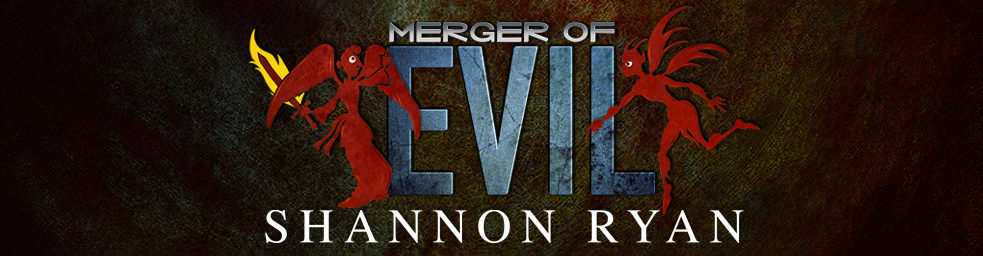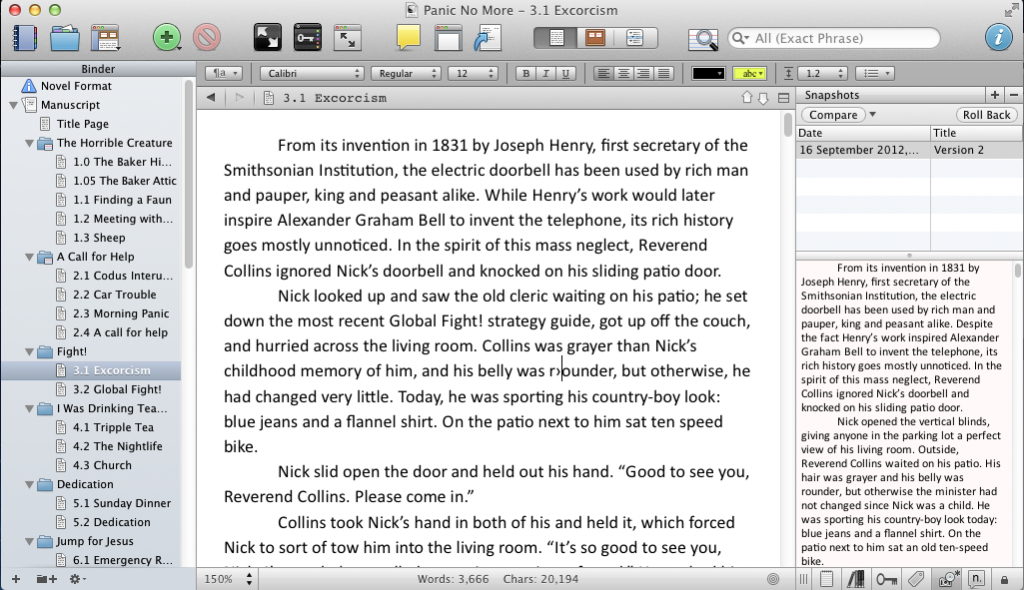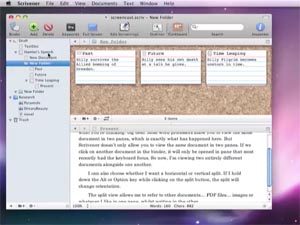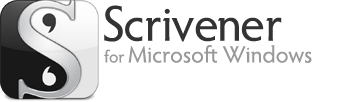Mid-November of last year, I tried a beta of the Windows Version of Scrivener. At the time I found it a little clunky. For instance, I couldn’t get the compile or export to work in a satisfactory manner.
I’ve now been using the program for over a year, and I have to admit, I’m addicted. I’ve even started suggesting people use scrivener for all kinds of tasks that involve writing and organization.
Below, I have taken a screenshot of how I do re-writes in Scrivener. In the main window is my working copy, and on the right is the previous version of the chapter, saved in a snapshot.
I used to do this with Word, keeping two windows open at once, constantly fighting to keep the text the right size so I could work and read, as well as trying to keep all the controls on the screen, having to bounce back and forth between windows to scroll. It’s nice to have everything in once place. Well, okay, it wasn’t really that bad, but this is nicer.
The other thing I could praise all day about scrivener is the organization. I used to keep my WIP in separate Word files. This was not too bad a way to go, it help with revision control, but it also prevented me from doing things like global search and replace. Also, I find being able to name the scenes a great way to locate information. Today, I wanted to re-read some text from an earlier scene, and I was able to use the scene titles to come within 1000 words of the description with almost no effort.
That’s not to say I haven’t had problems. There’s an odd bug that always ends an em dash followed by a quote with one open quote rather than a closed quote. Even on my brand-new MacBook Pro, I sometimes have trouble with the real-time spell check falling behind. I wish each project could have it’s own custom dictionary. And even after using it for a year, I feel like a novice.
The more I use Scrivener, the more I find myself relying on it and recommending it to others. If you want to try it, there’s a 30-day free trial.